-
Access the Settings page and scroll down to the "Visible Fields" section then tap the "More Actions..." row

-
Next tap the "Change Fields To Copy" option
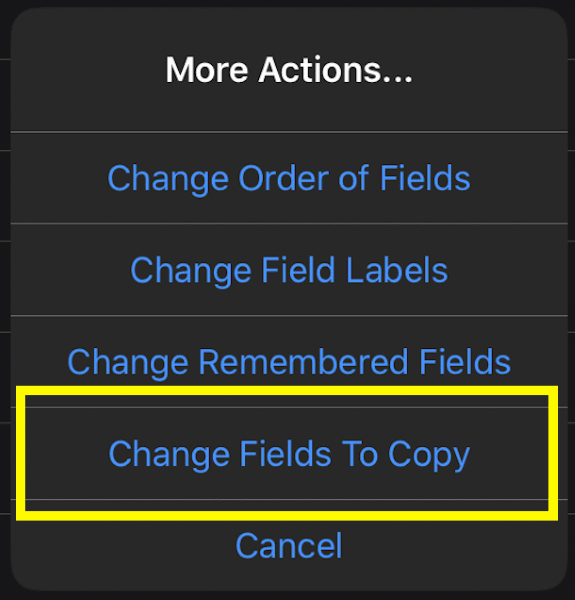
- For the fields you want copied, change the toggle switch to the "ON" state. For the fields you don't want copied, change the toggle switch to the "OFF" state.
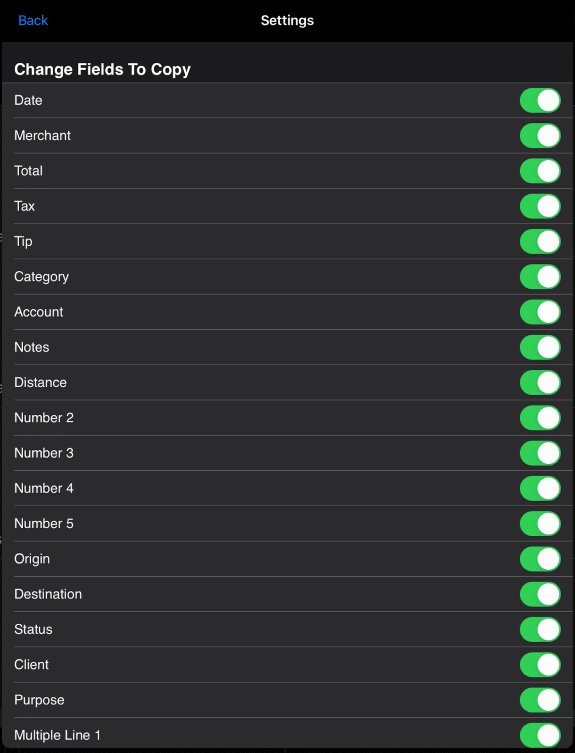
-
Tap here to learn how to changed which fields are automatically remembered from last the entry, when you create a new entry but you don't use the copy feature.
|
-
Access the Settings page and scroll down to the "Visible Fields" section then tap the "More Actions..." row

-
Next tap the "Change Remembered Fields" option
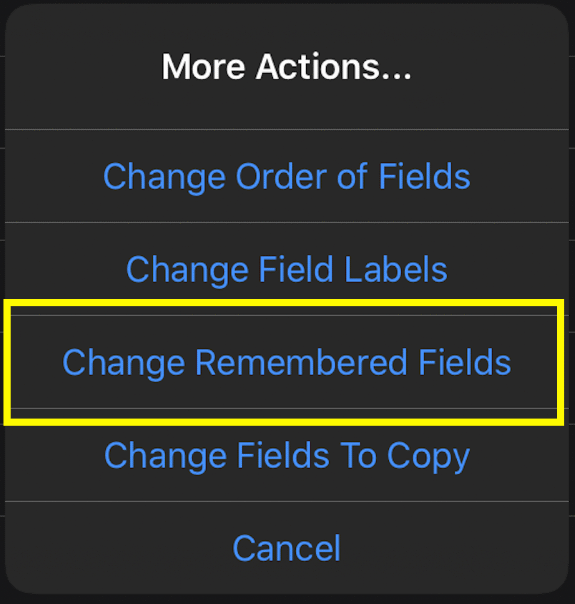
- For the fields you want remembered, change the toggle switch to the "ON" state. For the fields you don't want remembered, change the toggle switch to the "OFF" state.
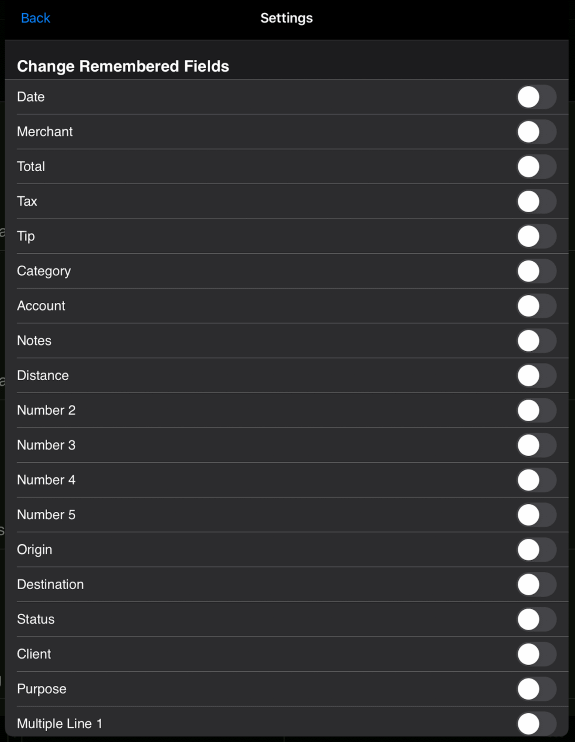
-
Tap here to learn how to changed which fields are copied from the old entry, to the new entry when you use the copy feature.
|
You can copy details from an existing entry to a new entry by following these steps from the Items page:
|
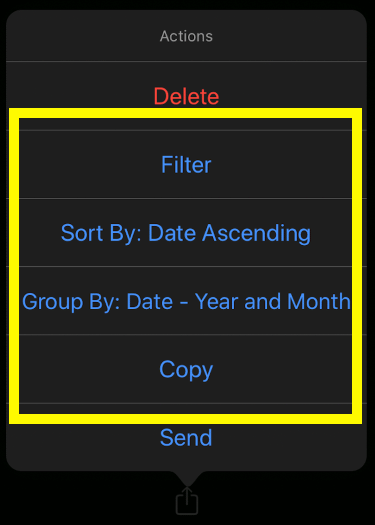
Access the Settings page and scroll down to the "Visible Action Items" section and turn off the actions you don't want to see
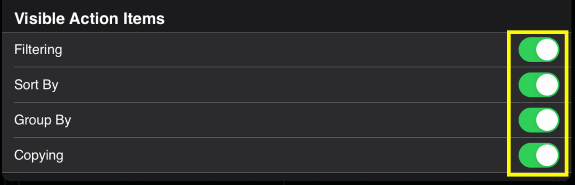
|
|
|